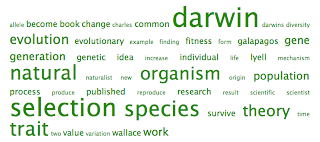Sunday, November 21, 2010
Final Video for ETC
<object classid="clsid:D27CDB6E-AE6D-11cf-96B8-444553540000" width="437" height="288" id="viddler_b36a0258"><param name="movie" value="http://www.viddler.com/player/b36a0258/" /><param name="allowScriptAccess" value="always" /><param name="allowFullScreen" value="true" /><embed src="http://www.viddler.com/player/b36a0258/" width="437" height="288" type="application/x-shockwave-flash" allowScriptAccess="always" allowFullScreen="true" name="viddler_b36a0258"></embed></object>
Saturday, November 20, 2010
PE9_ToonDoo
 |
| http://www.toondoo.com/ViewBook.toon?bookid=256321 |
After you have completed several cartoons, time is much shorter because you already have a feel for the program. Then you can start playing around with other tools. Like changing the color of objects by clicking on the prop and the bottom, you will click on that until you like the color. When you have enough cartoons made on one concept, you can create a book. It is very easy to do. Click on the Tools tab. Then click on Book Maker from the pull down menu. Instantly an empty book comes up. You can chose from all of the comics you have created and them put them in any order you want. The only down side I can find with this tool is no sound. I hope in the next version that will be an option. I firmly believe that all of my students will have fun with this tool. They will need to create something which means they have to understand the topic. Which means, I have done my job. The students will have created something that they can be proud to show anyone. Here is a book I created, hope you like it.
Thursday, November 18, 2010
PE8_ToonDoo
I tried to create a simple comic strip to check in with my students to see if they know the difference between erosion and deposition. First, I went to Tools, and then clicked on ToonDoo maker. At which point available to change are: characters, backgrounds, props, text bubbles, brushmen (different themes), special (holidays, magic), clipart, and my galleries (saved work goes here). Each of these boxes when you click on them there are pages of images that you can select. Once you have selected a picture on the bottom of the page, there are several boxes to edit your picture. You can shrink, enlarge, clone, flip, rotate, move to front, move to back, and delete. This did not take to long to do once I had a topic in mind. On the top right of the page, there is a handy search box, which you can type in what you are looking for and it will pull up all of the images for that word. Then you just chose what image you would like. I think all students would benefit from this because it gives them choices. Especially, special education students who can just chose an image and drag it anywhere on the comic strip. Here is my finish comic. Compliments of ToonDoo.
Wednesday, November 17, 2010
PE7_Toondoo
While I was searching through Web 2.0 tools for special education, I came upon Toondoo. What a great find! I am getting ready to create a TraitR an Avatar like person. I can definitely see myself using this with my students. It is time consuming making TraitR, although very fun, at first but I know my students can handle that. This could be an in class assignment so that you can walk them through the process of setting up an account and creating a TraitR. This is such a universal tool it can be used by all of my students. I believe that my special education students who are more visual will get the most advantage personally using this tool. If you have a long-term project and you need something that can be modified this will be perfect. Cartoons and books can be created with this tool.
 |
| Teacher TraitR |
Monday, November 15, 2010
PE5_Flash
Using Flash I tried to change the background colors just to see if I could do that. I also picked a cool looking scene about the fall season, found one it is called sunset deco trees. I added some lightening just for effect to make the picture catch your eye. Then I was able to save it in html and swf .
PE4_Flash
Starting Flash from ground zero. Opened a sample file chose an advertisement that was skyscraper. Tried out different tools to see what they do. Tried text tool and wrote ‘Hello’. Then I found the deco tool and was able to draw flames and very nice roses. I was able to create two scenes and publish. Lots of things I still do not understand.
Sunday, November 14, 2010
Friday, November 12, 2010
BP9_DiscoveryEducation
Have you ever wanted to know what your student’s prior knowledge is in a particular area of content? You can create pre-assessments that have multiple choice or short answer questions. Then you could create post-assessments to measure the content that the students can show that they have learned over the quarter.
You may just want to reinforce one small area that you want to review but there is not time to in class. There are video’s that can be a short little clip or long and comprehensive. You can show them in your classroom or assign them for homework. There are explorations that the students have to match up were things go. For example, what layer of the atmosphere does the space shuttle go. All of the explorations can be replayed until the student can process the information. The explorations are accompanied by a worksheet that the student can fill out. There are assignments that you can custom build to fit your classroom and your student’s abilities or learning styles. There is a quiz builder that you can incorporate video clips into interactive quizzes. Writing prompt builder is also available. An image is shown to the student and then they are provided a prompt, then they can start writing. The assessments come in a couple of different types: standards-based, concept-based, or custom built. If you do, the custom built you just search the topic and possible questions will come up and you can chose which ones you want.
All of that is great; it should convince your school system to purchase the rights to this site for the teachers to use. I believe that I have left the best for last. Each student gets their own account and when they complete an activity online, it immediately is sent to you. From that you are able to tell what that particular concept student knows and what they are struggling. The data can be used to instantly change how and what you are teaching. This tool has become one of my favorites if you cannot tell. It does cost quite a bit but if your county gets a membership, it is worth every penny.
Sunday, November 7, 2010
PE3_iMovie
Here is my finished project. Not a master by a long shot. I took still pictures of my families mini-vacation to Lincoln Caverns and made it into an iMovie. Hope you like it. Could not get it to upload here so I attached a link.
PE2_iMovie
Got all of my photos into a project. Attempting to change pictures in Ken Burns’s style to different zooming. Also I am going to try and add comments, while I still remember what they are. This step was also time consuming. I think it was because you had to go into each picture and modify how I wanted the zoom to go in and out. I maybe too much of a perfectionist for just jumping in, not knowing everything about it right away. Figured out that pictures will not show up in middle window because they are not an event (video clips). Little frustrating. Finally, got everything right and it only took 2 hours for about a 3 minute video.
PE1_iMovie
My girls and I went to Lincoln Caverns over this past summer. I took lots of great pictures. We had a great time. I thought I would make a video out of the still pictures. While watching the Lynda tutorials I discovered the Ken Burns effect. So cool! I am going to try that on some of my photos. Every time I try to use iMovie it is very time consuming. I am hoping it is because I am still trying to find my way in iMovie! I am practicing on my own stuff because in a couple of weeks I would like to present at my school using pictures from our Outdoor Ed to the students and teachers. Do Not want to mess that up.
Saturday, November 6, 2010
BP5_EdHeads
Is a great site for students to work on and it is free. I would use this as a reinforcement after I have introduced the content to the students. I love this site because it has different levels so that each individual student can go at their own pace. There are also several different multiple intelligences in this game. A game is what the students think that they are doing while they are completing activities. However, they are actually learning while applying their knowledge. When you click on Weather you have two options report or predict. I would suggest to my student to start with the predicting first. Choose Level 1 to get the feel for the game, then they can do whatever level that they would like on either one. The student can click on the button on the bottom or those in the picture to get started. Then you will listen to directions. Once you have clicked on the level you will then have directions to read. You will have boxes down the bottom of the screen that when you click on them they have multiple answers. You must pick the one on the map in order to get a green light, which is correct. Then you have to use some multiplication in order to find out how many miles the front will travel, a calculator is supplied in the upper left hand corner. The student must then click on the miles box and enter the number then press OK. Then the student can read how fronts move, they can also visually see how that fronts are moving. Students can tell what types of weather are attached to a cold or warm front. At the end you are given a promotion. Then if the student has gotten anything wrong they can repeat the same level, if they got everything right the can go to the next level. This site also contains a weather glossary and lesson plans for the teacher. I would recommend this site to teachers with visual, auditory, linguistic, and interpersonal learners. I have several special education and general students that fall into one of those categories . Thanks to www.EdHeads. com and Microsoft word.
Sunday, October 31, 2010
Saturday, October 30, 2010
BP4_GoAnimate
Goanimate.com
This is a wonderful website. Students can use it to show their knowledge of the content. It is great fun to play with while creating something that you can show to your class. You can change characters make them Star Trek, a familiar cartoon or you could just make up someone. The characters are called Lil’Peepz and you are given a few when you start. They can change their clothes to different styles and/ or different colors. You can change the background to anything from a beach, to a seaside road to a living room. You can add or remove items from the room. Like you can delete the couch if you need more room. You can have your character talk the text that you typed or it can be your own voice. You can change your actions from sitting, standing, talking, drop prop, to frighten. Can even change where your character is looking, which way they are facing. You can even make your character slide. Website lets you add music, word bubbles (so you will not need to talk), and all different kind of objects. It even allows you to add in transitions from one scene to the next. This would be a great project to send home with your students. I can see this working in my classroom. The geology unit, weather unit, environmental unit, and solar system unit. Gives me several ideas for projects in the upcoming months. Goanimate does not have to be downloaded it is right on the web so anyone can have access. Courtesy of goanimate.com.
This is a wonderful website. Students can use it to show their knowledge of the content. It is great fun to play with while creating something that you can show to your class. You can change characters make them Star Trek, a familiar cartoon or you could just make up someone. The characters are called Lil’Peepz and you are given a few when you start. They can change their clothes to different styles and/ or different colors. You can change the background to anything from a beach, to a seaside road to a living room. You can add or remove items from the room. Like you can delete the couch if you need more room. You can have your character talk the text that you typed or it can be your own voice. You can change your actions from sitting, standing, talking, drop prop, to frighten. Can even change where your character is looking, which way they are facing. You can even make your character slide. Website lets you add music, word bubbles (so you will not need to talk), and all different kind of objects. It even allows you to add in transitions from one scene to the next. This would be a great project to send home with your students. I can see this working in my classroom. The geology unit, weather unit, environmental unit, and solar system unit. Gives me several ideas for projects in the upcoming months. Goanimate does not have to be downloaded it is right on the web so anyone can have access. Courtesy of goanimate.com.
http://goanimate.com/movie/06B-blwu9UV4?utm_source=linkshare
Friday, October 29, 2010
Welcome to my Blog
I do hope that you enjoy what you are going to read here. I would love any comments you would like to make. Have a great time.
Tina
Tina
Subscribe to:
Posts (Atom)